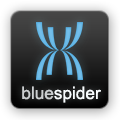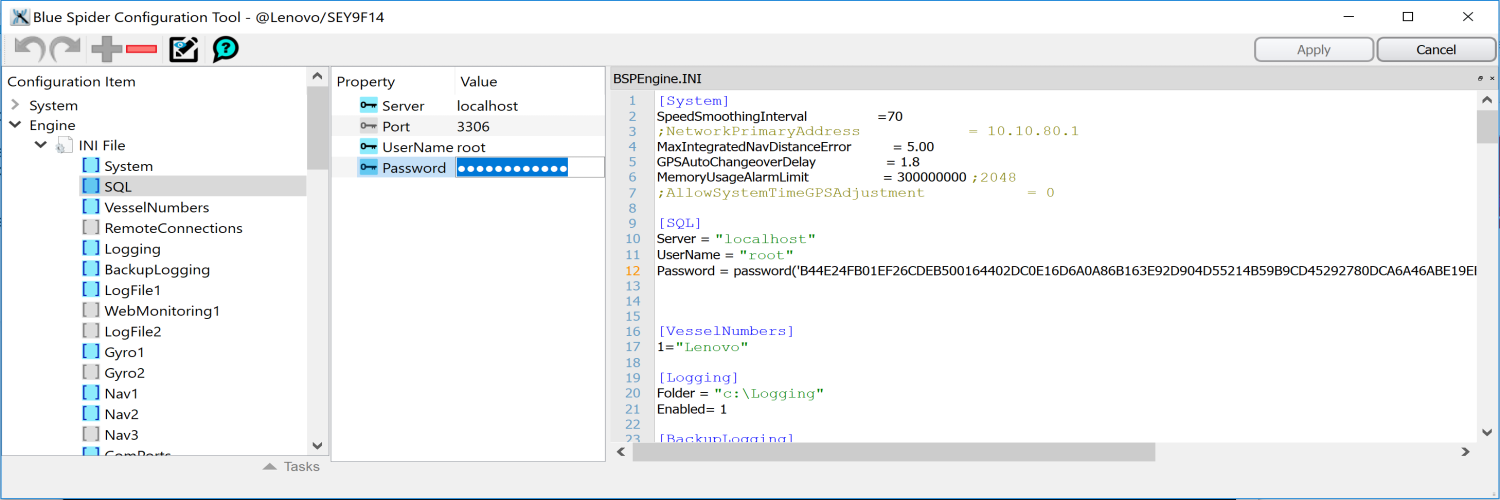| Version 11 (modified by , 8 years ago) ( diff ) |
|---|
Configuring a SQL database
Blue Spider can record all incoming data to a SQL database. It is highly recommended that you configure a database and use this feature. With database logging correctly configured it can be possible to recover all raw data and reconstruct log files from the raw data. If for example you forgot to record a required data field in a particular CSV log file or if you misconfigured a particular input then with database logging set up and having recorded data for your entire job you can retrospectively reconstruct the missing data. Without database logging you may well have to go back at your own cost to do the job again!!
To configure database logging you first need to download and install a suitable database engine back end. We recommend using MariaDB and use of the following two installers:
MariaDB Server Version 10.2.14 GA (use the 64 bit installer unless installing on a 32 bit machine)
https://downloads.mariadb.com/MariaDB/mariadb-10.2.14/winx64-packages/mariadb-10.2.14-winx64.msi
MariaDB Connector/C 3.0 Series (always use the 32 bit installer)
https://downloads.mariadb.com/Connectors/c/connector-c-3.0.3/mariadb-connector-c-3.0.3-win32.msi
Use the links above to directly download the installers (unless the pages have moved)
During installation of MariaDB Server you will be asked to define a root password. Make a note of this password as you will need it later. If you are installing the MariaDB server on the same machine as BSPEngine then you can log data to the database using the root password. If the SQL server is located on a different machine to the Engine then you should NOT enable remote access using the root password but instead should create a separate account by following instructions (provided by Maria) on how to do so.
You can find out more about MariaDB and these downloads on the following pages:
https://mariadb.com
https://mariadb.com/downloads/mariadb-tx
https://downloads.mariadb.org/connector-c/
Running the MariaDB Install Programs
Run the MariaDB Server installation on the machine where you want to run the SQL server. Normally this would be on the same machine as BSPEngine but you can run it on a separate machine. Just make sure you create a separate non-root account first and all ensure you have a high speed (preferably a gigibit) network connection between the BSPEngine and SQL server machines. Running the SQL server on a separate machine is a good choice from a stability point of view but is harder to setup.
On the BSPEngine machine and on any workstation where you want to use the SQL Reporter tool you will need to install the MariaDB Connector (32 bit version)
Once you have run these installers all you have to do is configure Blue Spider to use the database and you will be ready to start recording data.
Configuring the database connection in Blue Spider
Edit BSPEngine.INI and add a section called SQL like this...
[SQL]
Server = "localhost"
UserName = "root"
Password = password('B44E24FB01EF26CDEB500164402DC0E16D6A0A86B163E92D904D55214B59B9CD45292780DCA6A46ABE19EB95E6A3EBD5C908565A1838BB4915458431E8F50625C34B83245C8A0350')
You can put the password in plain text if you prefer but if you edit this section using the configuration tool then it will put the password in as an encrypted password as is shown above.
Attachments (1)
-
config-tool-sql.png
(155.4 KB
) - added by 8 years ago.
Setting up SQL using the config tool
Download all attachments as: .zip